If you are trying to install a WordPress plugin or a WordPress update and are getting errors because of slow internet connections, here are a couple things you can do.
Option One: Install Manually
Any plugin or theme that can be installed from the Dashboard can also be installed by downloading it from the WordPress.org website.
- for plugins, go to wordpress.org/plugins
- for themes, go to wordpress.org/themes
From there you can search for and then download the plugin or theme you want.
Once you’ve downloaded and unzipped the theme or plugin, it needs to go into one of two folders in the wp-content directory in your wordpress installation.
Themes go in the themes directory, and plugins go in the plugins directory.
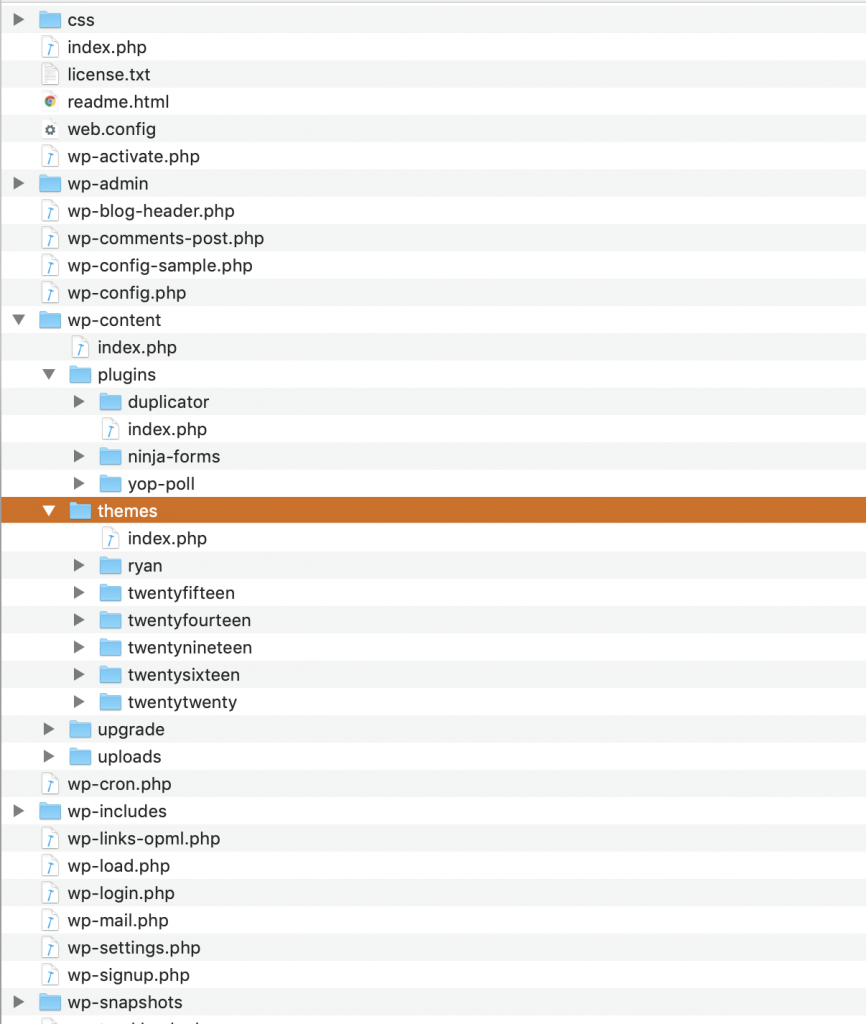
Option Two: Change a Configuration Setting
This option is more technical, but should prevent the problem of scripts timing out when you try to download themes, plugins, or WordPress updates through the dashboard.
This will involve editing configuration files.
In MAMP, go to the Preferences and click on the PHP tab and check which version of PHP you’re running (for example, I’m on 7.3.1 right now).
Then in the MAMP folder, go to the conf folder and find the folder whose name that matches your version of PHP. Inside that file, open the file php.ini in a text editor like Visual Studio Code.
Search for max_execution_time and increase the value given to it. The default is 30. Bump it up to 500 or 1000.
Save the file.
In MAMP, stop and then restart the servers.
Now try downloading the plugin or theme that wasn’t installing correctly beforehand.
If You Are Having Trouble Updating WordPress in MAMP
If you have had trouble updating WordPress in MAMP and try doing it again, even after making the above configuration change, you might get a message that WordPress is still updating,
If that is the case, you’ll need to use phpMyAdmin to delete one record from the wp_options table of the database for your site. That record is for the core_updater.lock
Here’s how you do that….
If you open the database while in phpMyAdmin, click on wp_options in the sidebar. Then look for the core_update.lock record in the OPTION_NAME column.
If you find it, click on the button to select it (at the start of the row) and choose DELETE from the options below the listing of the database tables.
Restart MAMP and try updating WordPress again.